2. In the "Software and Services" section, click on "Softaculous" Icon.
3. cpanel will redirect you to the Softaculous Panel.
. On the left side of your screen you should locate the "Blogs" category. Click on it and then. "OpenBlog" link that will appear.
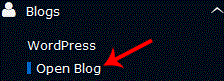
5.. "Install" babies

6. Fill the necessary field under the "Software Setup" field:
Choose Protocol: You can leave this as it is.- Choose Domain: If you don't have multiple domains, leave this as it is.
- In Directory: If you want to install this in a directory, for example example.com/directory, enter the directory name. Otherwise, leave this blank to install in your main domain example.com
7. Under the "Site Settings" field:
- Site Name: Enter the name of your website, such as "my first website".
- Site Description: Site Description
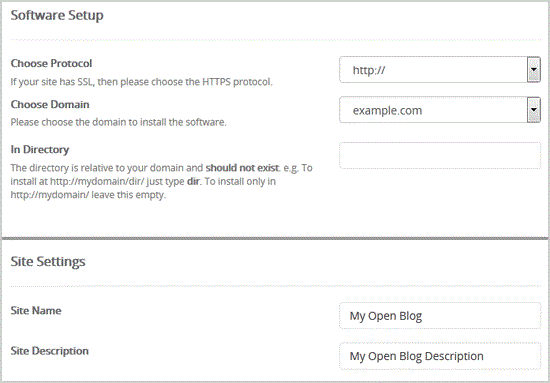
8. Under the "Admin Account" field enter the following information:
- Admin Username: Your new OpenBlog username (for security reason do not use the "Administrator" or the "Admin" username.)
- Admin Password: Use a strong password.
- Real Name: Leave this as it is or enter your real name.
- Admin Email: Your e-mail address.
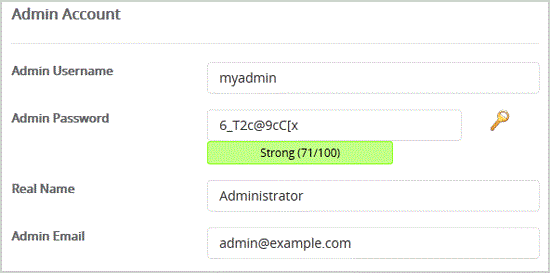
Note: Copy the admin username and password on a notepad because you will need these login details to access the admin area of your OpenBlog blog.
Finally, scroll down to the end of page and. Install babies.


