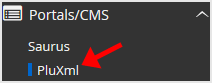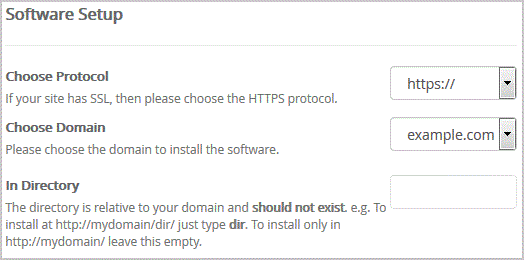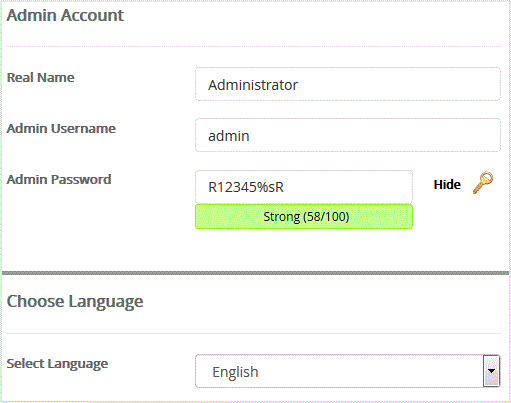1. Log into your cpanel account.
2. In the "Software" section, click on "Softaculous App Installer" Icon.
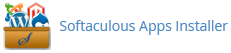
3. cpanel will redirect you to the Softaculous Panel.
. On the left side of your screen you should locate the "Portal/CMS" category. Click on it and then. "PluXml" link that will appear.
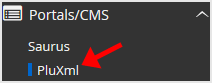
5.. "Install" babies

6. Fill the necessary field under the "Software Setup" field:
- Choose Protocol: You can leave this as it is.
- Choose Domain: If you do not have multiple domains, leave this as it is.
- In Directory: If you want to install this in a directory, for example example.com/directory, enter the directory name. Otherwise, leave this blank to install in your main domain example.com
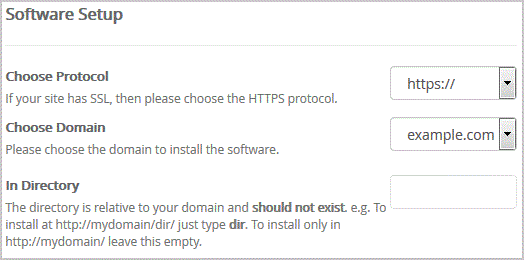
7. Under the "Admin Account" field enter the following information:
- Real Name: Leave this as it is or use your full name.
- Admin Username: Your new PluXml username (for security reason do not use the "Administrator" or the "Admin" username.)
- Admin Password: Use a strong password.
8. Choose Language: You can chose the language of your PluXml. The default language of PluXml is English.
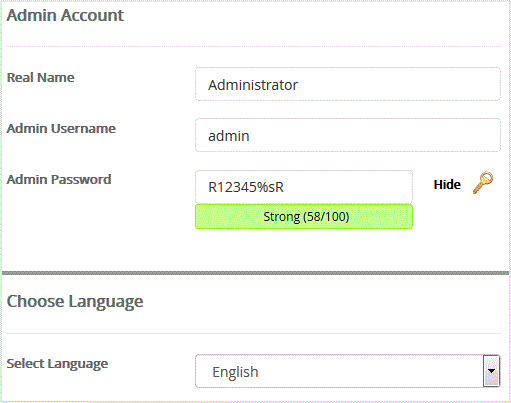
Note: Copy the admin username and password on a notepad because you will need these login details to access the admin area of your PluXml Website.
9. Advanced Options: Leave this as it is, unless you want to change the database name or take an automated backup. Please note that taking frequent backups may take a lot of disk space.
Finally, scroll down to the end of page and. Install babies.

![]()